Features
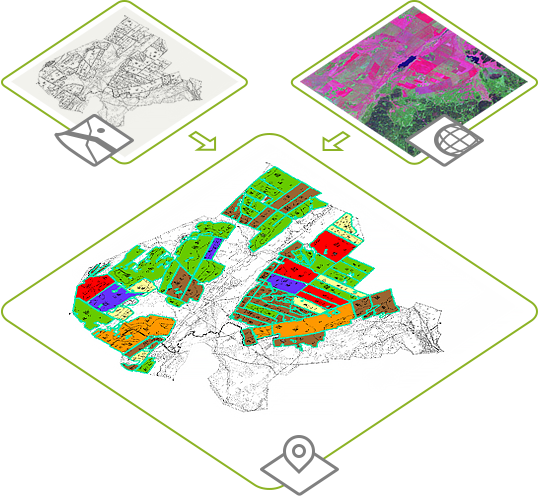
Preparing agrochemical plans of the farmland
Suppose you have:
- a printed farmland map that you scanned and digitized by fields
- data on chemical elements content in soils.
Processing this data with AgroKarta tools will allow you to prepare the agrochemical map in just few steps.
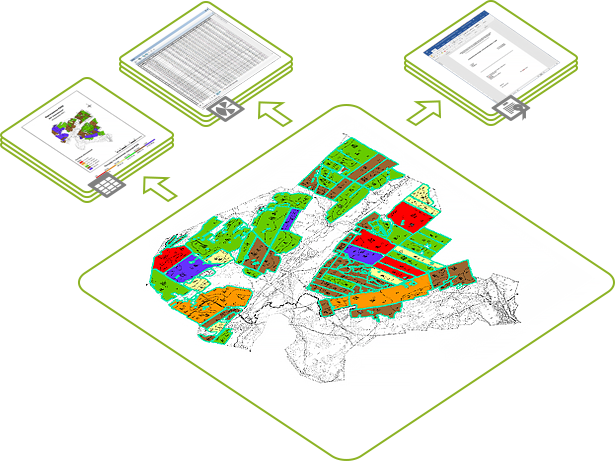
Reporting based
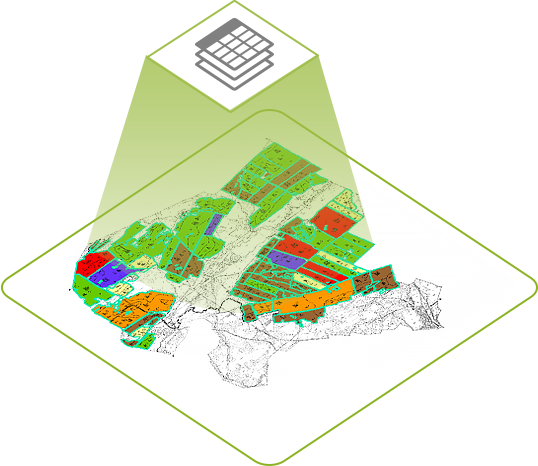
Import of soils inspection data from MS Excel tables
Collected field data on chemical elements in soils should be added to simple plots layers as attributes.
To do so, an MS Excel table containing agrochemical sampling data common for all simple plots should be created.
The "Import attribute data to layers and tables tool" allows to add columns with values from MS Excel table containing agrochemical sampling data to attribute tables of simple plots. If columns with names of chemical elements have already been added, the tool just enters the appropriate values from the MS Excel table.
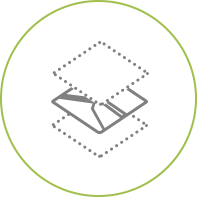
The "Separate layer or table by attribute" tool
is provided for separating features from source layer
to new layers grouping source features
by attribute values.
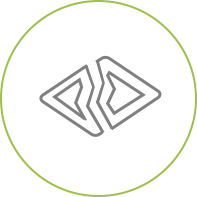
The "Manual polygon features separation" tool
is provided for separating polygon feature by the line
of specified width, i.e. the gap along the separation line.
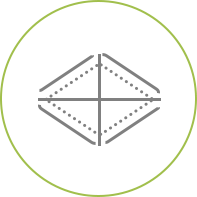
If you need to separate your polygons into simple plots of specific area, you can use
the "Automatic polygon features separation" tool.
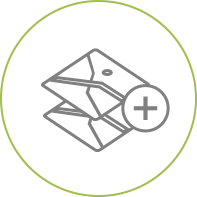
For joining multiple layers and tables to one layer/table, use the "Join layers and tables" tool
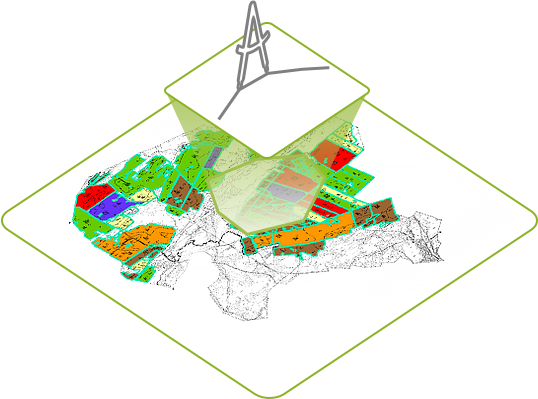
Calculating fields, contours and simple plots areas
To calculate polygons areas, you will need the "Save geometry parameters to attributes" tool, where you can specify the calculation sources, calculation units, and field name for recording the output calculation value.
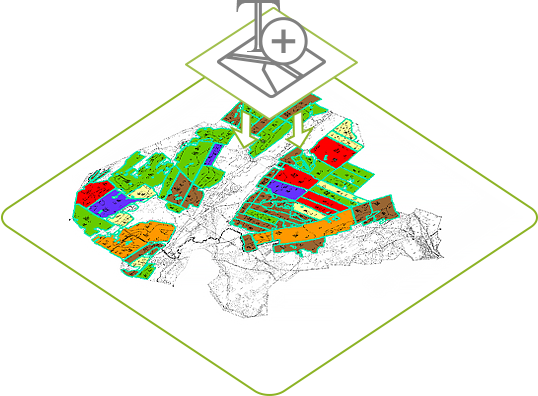
Updating map layer name by area value
Agrochemical map can contain multiple simple plots of null or close to null area that need to be deleted.
This problem can be easily solved with the "Synchronize layers and tables names with data" tool provided for adding area value attribute to each plot. Thus, plots of null area can be promptly found and deleted via attribute table.
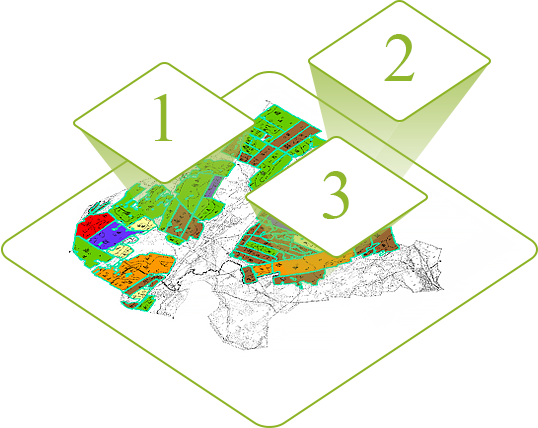
Numbering of polygons
The "Features numbering" tool is provided for sequential numbering (either manually or automatically) of selected features. At that, you can interrupt the numbering process, save the current value and continue numbering from this saved value when needed.
In the manual mode, the selected features are numbered with the mouse click on the map.
If you want to number polygons automatically, press the Automatic numbering button.